views
Meta description: Fix the Epson printer offline on Mac with these steps. Check printer connections. Plug the USB cable securely.
The Epson printer offline error on Mac is a common but frustrating issue, especially when you're in the middle of important tasks. It occurs due to connectivity problems, outdated drivers, or incorrect settings. Fortunately, we know several proven steps to resolve this and get your printer back online.
Solutions for Epson Printer Offline on Mac
Fix the Epson printer offline on Mac with these steps. Check printer connections. Plug the USB cable securely.
The Epson printer offline error on Mac is a common but frustrating issue, especially when you're in the middle of important tasks. It occurs due to connectivity problems, outdated drivers, or incorrect settings. Fortunately, we know several proven steps to resolve this and get your printer back online.
Fix Epson Printer Offline on Mac
The steps to fix an offline error on an Epson printer that shows on a Mac device are as follows:
1. Check Printer Connections
Begin by ensuring that your Epson printer is properly connected to your Mac. If you're using a USB connection, verify that the cable is securely plugged in. For wireless connections, confirm that both your printer and Mac are connected to the same Wi-Fi network. Network disruptions or weak signals can cause the printer to appear as offline .
2. Restart Devices
A simple restart can often resolve connectivity issues. Turn off your Epson printer and unplug it for about a minute. Similarly, restart your Mac. After both devices have rebooted, check if the printer is back online .
3. Reset the Printing System
If restarting doesn't help, resetting the printing system can be effective. Go to System Settings > Printers & Scanners. Right-click anywhere in the printer list and select Reset Printing System. This will remove all printers and scanners, allowing you to add your Epson printer afresh.
4. Update or Reinstall Printer Drivers
Outdated or incompatible printer drivers can cause communication issues. Visit the official Epson website and download the latest drivers for your specific printer model. After installation, restart your Mac and check if the printer status changes to online .
5. Clear the Print Queue
Stuck or corrupted print jobs can prevent new documents from printing. Navigate to System Settings > Printers & Scanners, select your Epson printer, and click Open Print Queue. Cancel any pending print jobs and try printing again .
6. Assign a Static IP Address
For wireless printers, assigning a static IP address can prevent network confusion if the printer's IP address keeps changing. Access your router's settings and reserve an IP address for your Epson printer. This ensures consistent communication between your Mac and the printer.
7. Use AirPrint
macOS supports Apple's native AirPrint drivers for many Epson models. When adding your printer, ensure that "AirPrint" is selected under the "Use" dropdown menu. This can eliminate the need for additional drivers and simplify the printing process.
8. Check Firewall and Security Settings
Sometimes, security software may block the connection between your printer and Mac. Open System Settings > Network > Firewall and ensure that your printer is not blocked. Temporarily disable the firewall to check if it resolves the issue.
9. Reinstall the Printer
If all else fails, removing and reinstalling the printer can help. In System Settings > Printers & Scanners, select your Epson printer and click the "-" button to remove it. Then, click the "+" button to add the printer back. Ensure that you select the correct printer model and driver during the installation process.
Concluding Words
By following these steps, you will be able to resolve the Epson printer offline windows 10 on your Mac and resume printing without further interruptions. If you still need more help, contact the customer support team.
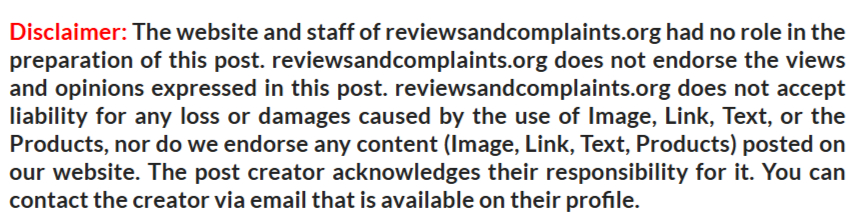

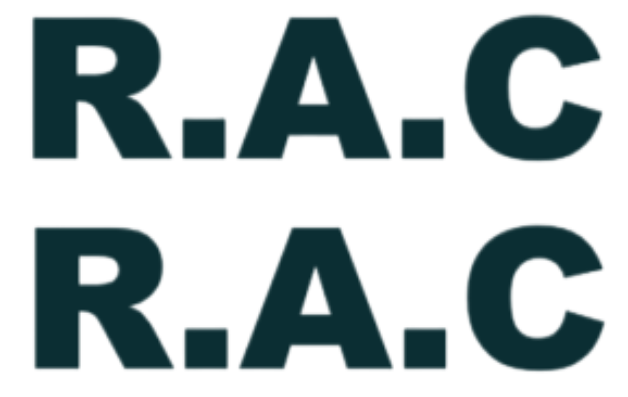
Comments
0 comment