views
How to Capture Screenshots and Videos in Playwright: A Complete Guide for Playwright Screenshot Testing
In modern web development and quality assurance, ensuring that your application behaves correctly across different environments is critical. One of the most effective ways to verify and debug web applications is through capturing screenshots and videos during automated testing. Playwright, a popular end-to-end testing framework developed by Microsoft, offers robust features for screenshot and video capture, which are essential for efficient playwright screenshot testing.
Playwright screenshot testing allows developers and testers to visually validate UI components, detect layout shifts, and troubleshoot issues faster by providing visual evidence of test runs. This article explores how to use Playwright to capture screenshots and videos effectively, enhancing your test automation and quality assurance processes.
Understanding Playwright and Its Capabilities
Playwright supports multiple browsers like Chromium, Firefox, and WebKit, making cross-browser testing seamless. It enables automation of user interactions such as clicking, typing, and navigation while providing tools to capture the browser state visually. Using screenshots and videos within Playwright tests helps teams track UI changes and catch regressions quickly.
For anyone looking to implement or improve their playwright screenshot testing, understanding the core methods and options Playwright provides is vital. This guide covers everything from simple screenshot commands to advanced video recording setups, all designed to help you integrate visual testing smoothly into your workflow.
How to Capture Screenshots in Playwright
Taking screenshots in Playwright is straightforward and flexible. The primary method for capturing screenshots is using the page.screenshot() function, which allows you to save a snapshot of the current page state.
Key options for screenshot capture include:
-
Path: Define the file path where the screenshot will be saved.
-
Full Page: Capture the entire page instead of just the viewport.
-
Clip: Capture a specific region of the page by specifying coordinates.
-
Quality: Set the image quality for JPEG screenshots.
-
Type: Choose between PNG or JPEG formats.
By tailoring these options, you can capture exactly what you need for your playwright screenshot testing strategy.
Practical Example of Screenshot Capture
A typical use case is to capture screenshots after a particular interaction or at the end of a test to verify that the UI rendered correctly. For instance, after logging into an application, a screenshot can validate that the user dashboard appears as expected.
Advanced Screenshot Techniques
Playwright allows capturing screenshots of individual elements as well. This is particularly useful when you want to focus on specific UI components rather than the entire page. Using the element handle method, you can capture an isolated screenshot of buttons, forms, or images.
Additionally, Playwright supports taking screenshots on test failure automatically when integrated with test runners like Jest or Playwright Test. This automatic capture is invaluable for debugging failed tests by providing visual context to the failure.
Capturing Videos During Playwright Tests
Beyond static screenshots, Playwright offers the ability to record videos of test executions. Video recording provides a dynamic view of the test flow, making it easier to understand complex interactions and intermittent issues.
To enable video recording, you configure the browser context with video options specifying the directory to store the recordings. Playwright will save a video for each test, which can be reviewed later for deeper analysis.
Benefits of Video Capture in Playwright Screenshot Testing
-
Understand test failures better by watching the exact sequence of steps leading to an error.
-
Share video evidence with team members or stakeholders.
-
Capture dynamic UI behaviors that are difficult to diagnose from screenshots alone.
Best Practices for Playwright Screenshot and Video Capture
-
Organize Files Properly: Use meaningful naming conventions and directory structures for screenshots and videos to keep your test artifacts manageable.
-
Use Conditional Capture: Avoid unnecessary captures by taking screenshots or videos only on test failures or critical steps.
-
Optimize Performance: Capture only the necessary frames or regions to reduce file sizes and speed up test runs.
-
Integrate with CI/CD: Store and display screenshots and videos in your continuous integration pipeline to maintain visibility and quality.
-
Automate Comparison: Use image comparison tools alongside playwright screenshot testing to automatically detect visual regressions.
How Playwright Screenshot Testing Enhances Quality Assurance
Incorporating screenshot and video capture into your testing framework significantly improves the ability to detect visual defects early. Visual validation complements functional testing by revealing UI inconsistencies, responsive design issues, and rendering errors that traditional assertions might miss.
Using Playwright’s tools for capturing screenshots and videos, teams can build more reliable, maintainable tests that provide concrete proof of application behavior, making debugging and communication more efficient.
Conclusion
Mastering playwright screenshot testing by effectively capturing screenshots and videos is a game-changer for test automation and quality assurance. Playwright’s powerful and flexible API empowers testers to integrate visual validation seamlessly into their workflows. By leveraging these capabilities, teams can deliver higher quality applications with confidence, faster feedback cycles, and better collaboration.
For a detailed tutorial and practical examples on how to capture screenshots and videos with Playwright, visit the official guide at https://testomat.io/blog/how-to-capture-screenshots-videos-playwright-js-tutorial/. Explore the full potential of playwright screenshot testing and elevate your automated testing processes today.
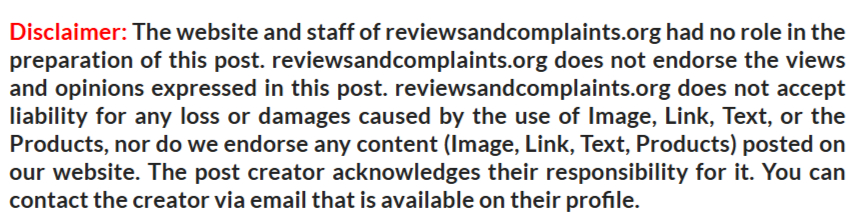

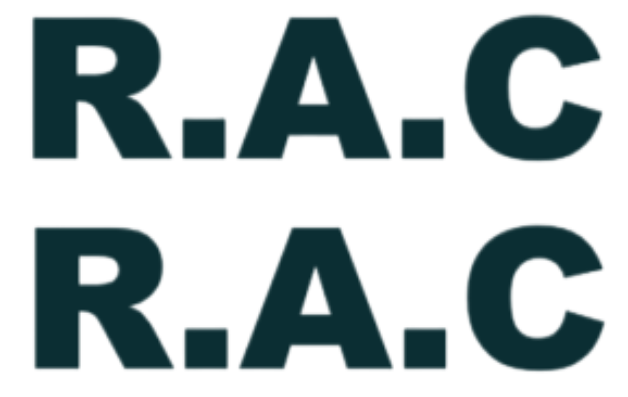
Comments
0 comment