views
Creating your own embroidered designs is an exciting way to personalize everything from t-shirts to tote bags, and digitizing XXX embroidery files is the key to making it happen. If you’re new to embroidery, don’t worry—this beginner-friendly guide breaks down the process of turning your artwork into a stitch-ready XXX file, compatible with many embroidery machines like Janome or Brother. With free tools and simple steps, you’ll be crafting custom designs in no time. Let’s dive into how to digitize XXX embroidery files.
What Are XXX Embroidery Files?
XXX is a universal embroidery file format supported by various machines, including Janome, Brother, and others. It contains detailed instructions for stitches, thread colors, and patterns, guiding the machine to recreate your design on fabric. Digitizing is the process of converting an image, like a logo or drawing, into an XXX file. This involves using software to map out stitches, ensuring your design looks great when embroidered. Even beginners can master this with the right approach.
Why Digitize XXX Files?
Digitizing XXX files lets you create custom embroidery designs without relying on pre-made patterns. Here’s why it’s worth learning:
- Personalization: Turn your artwork into unique designs for gifts or branding.
- Cost Savings: Create your own files instead of buying or outsourcing.
- Creative Freedom: Experiment with logos, text, or illustrations tailored to your style.
- Versatility: Use XXX files on various fabrics, from cotton to canvas, with consistent results.
This skill is perfect for hobbyists, small business owners, or anyone wanting to add a personal touch to their projects.
Tools You’ll Need
To digitize XXX files, gather these essentials:
- Free Embroidery Software: Ink/Stitch, a free plugin for Inkscape, is ideal for beginners. Other free options include MyEditor or SewWhat-Pro’s trial versions.
- High-Quality Image: A clear JPG, PNG, or vector file (SVG) with simple shapes and colors.
- Computer: To run the software and process your design.
- Embroidery Machine: Confirm it supports XXX files (check your machine’s manual).
- Image Editing Software (optional): Free tools like GIMP or Photopea to prep images.
These tools are budget-friendly, making digitizing accessible to everyone.
Step-by-Step Guide to Digitize XXX Files
Follow these steps to convert your image into an XXX embroidery file using free software like Ink/Stitch. This guide is designed for beginners.
Step 1: Choose a Simple Image
Start with a high-resolution image featuring bold outlines and 3–5 colors. Simple designs, like logos, text, or basic illustrations, are easier to digitize than complex photos with gradients or fine details. For example, a star or monogram works better than a detailed portrait.
If your image needs work, use GIMP or Photopea to simplify it. Remove backgrounds, increase contrast, or reduce colors to make it embroidery-friendly. Save as a PNG, JPG, or SVG for importing.
Step 2: Install Inkscape and Ink/Stitch
Download Inkscape, a free vector graphics editor, from its official website. Then, install the Ink/Stitch plugin by following instructions on the Ink/Stitch site. This plugin adds embroidery tools to Inkscape, letting you create XXX files for free. Open Inkscape, and find Ink/Stitch options under the “Extensions” menu. Spend a few minutes exploring the interface—it’s intuitive, even for newbies.
Step 3: Import and Prepare the Image
In Inkscape, go to “File” > “Import” and load your image. Resize it to fit your embroidery hoop, such as 4x4 or 5x7 inches, depending on your project. Use Inkscape’s grid or rulers to align and scale accurately. If your image is a bitmap (JPG or PNG), use the “Path” > “Trace Bitmap” tool to convert it to a vector format for cleaner outlines.
Adjust brightness or crop the image to focus on the main design elements if needed.
Step 4: Digitize the Design
Digitizing turns your image into stitches. With Ink/Stitch, you have two options:
- Auto-Digitizing: Select the image, go to “Extensions” > “Ink/Stitch” > “Auto-Embroider,” and let the plugin create stitch patterns. This is quick for simple designs but may need adjustments.
- Manual Digitizing: For precision, trace the image yourself using Inkscape’s drawing tools (e.g., “Bezier” or “Freehand”). Outline each section, like text or shapes, and assign stitch types via Ink/Stitch: satin for borders, fill for large areas, or running stitches for details. For example, use satin stitches for a logo’s outline and fill stitches for its body.
- Color Mapping: Group sections by color and assign thread colors using Ink/Stitch’s thread palette. Match to your thread brand, like Brother or Madeira.
Manual digitizing takes time but gives better control for clean results.
Step 5: Adjust Stitch Settings
Fine-tune settings in Ink/Stitch to ensure a professional stitch-out:
- Stitch Density: Set fill stitches to 0.4–0.5 mm spacing to balance coverage and avoid puckering.
- Stitch Direction: Vary angles for texture and to prevent fabric distortion.
- Underlay Stitches: Enable underlay to stabilize the fabric, especially for stretchy materials.
- Pull Compensation: Add 0.1–0.2 mm to account for slight design shrinkage.
Use Ink/Stitch’s “Simulate Embroidery” tool to preview the stitch-out and catch issues.
Step 6: Save as an XXX File
When your design is ready, go to “Extensions” > “Ink/Stitch” > “Save As” and select XXX as the format. Save the file to a USB drive or transfer it to your embroidery machine. Verify the file in Inkscape or a free viewer like MyEditor to ensure all elements are correct.
Step 7: Test Your Design
Test the XXX file on scrap fabric before stitching on your final material. Use the same fabric and stabilizer as your project—cut-away for stretchy fabrics, tear-away for stable ones. Watch for thread breaks, puckering, or misaligned stitches. If needed, tweak settings in Ink/Stitch and re-save the file.
Testing prevents issues and ensures a polished final product.
Tips for Beginner Digitizers
- Start Simple: Choose designs with minimal colors and clear shapes to build confidence.
- Use Proper Stabilizers: Match stabilizers to your fabric to avoid distortion.
- Match Thread Colors: Stick to one thread brand’s chart for consistent results.
- Practice Manual Digitizing: Auto-digitizing is fast, but manual tracing improves precision.
- Check Machine Compatibility: Ensure your machine supports XXX files.
Common Issues to Avoid
- Complex Images: Too many details or colors lead to messy stitches. Simplify your design.
- Ignoring Fabric Type: Different fabrics need specific stabilizers and settings.
- Skipping Tests: Always test on scrap fabric to catch errors early.
- Low-Quality Images: Blurry or pixelated images produce poor results. Use high-resolution files.
Free vs. Paid Software
Free tools like Ink/Stitch are perfect for beginners, offering robust features at no cost. Paid software, like Brother PE-Design or Wilcom Hatch, provides advanced tools and better auto-digitizing but isn’t necessary for starting out. Experiment with free options first, and try paid software trials if you need more features later.
DIY vs. Professional Digitizing
DIY digitizing with free tools is great for learning and simple designs. However, professional services are better for:
- Complex designs with intricate details.
- Large orders needing consistent quality.
- Time-sensitive projects or specific fabric requirements.
Start with DIY to build skills, then consider professionals for polished results.
Conclusion
Learning how to digitize XXX embroidery files is an exciting skill that lets you create custom designs for any project. With free tools like Ink/Stitch, a clear image, and these beginner-friendly steps, you can turn your artwork into professional-quality stitches without spending a dime. Test your designs, practice manual digitizing, and experiment with settings to perfect your craft. Whether you’re stitching for fun or building a brand, this guide empowers you to bring your ideas to life, one thread at a time.
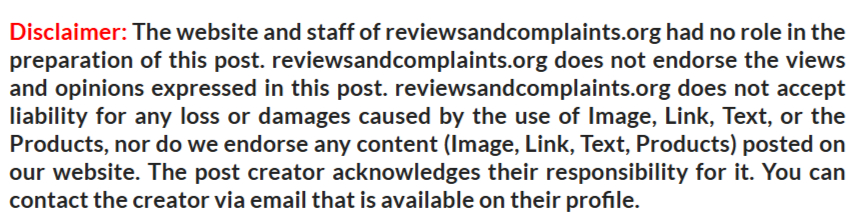

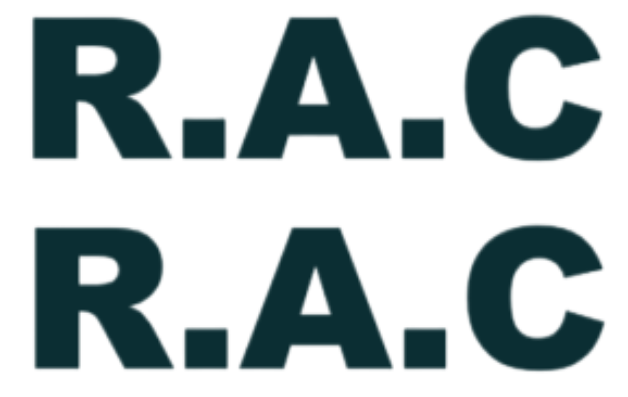
Comments
0 comment