views
The Hidden Challenge of Low-End Devices
Flutter has made cross-platform development faster and more beautiful than ever. But as adoption spreads, developers often face an overlooked challenge—Flutter apps crashing or lagging on low-end devices.
In 2025, millions of users still rely on budget Android smartphones with limited RAM, outdated chipsets, or poor GPU performance. If your app isn’t optimized for these conditions, it can lead to frequent crashes, frame drops, or even app rejections.
This blog dives into common Flutter low-end device issues, their root causes, and actionable solutions you can implement to improve app stability for all users—regardless of device specs.
Why Do Flutter Apps Crash on Low-End Devices?
Let’s break down the most frequent causes:
1. Memory Overuse
Flutter apps rely heavily on memory to render UIs at 60+ FPS. On low-end devices:
-
Limited RAM (often <2GB)
-
Background apps consuming memory
-
Heavy images or animations in your app
All contribute to OutOfMemoryError and abrupt crashes.
2. Excessive Widget Rebuilds
Improper state management or unnecessary widget rebuilds add strain to weak CPUs and GPUs. This results in:
-
Frame drops
-
Janky animations
-
UI freezes
3. Inefficient Image Handling
Uncompressed or high-resolution images eat up memory. Devices with smaller caches and no GPU acceleration struggle to handle them.
4. Heavy Packages or Plugins
Some packages (especially those built with native bridges) can increase app size and memory footprint, leading to instability.
5. CPU/GPU Bottlenecks
Low-end devices often have outdated chipsets. Using too many animations, shadows, or complex layouts can overwhelm them.
Fixes and Optimizations for Low-End Devices
Let’s now cover the practical fixes you can implement:
1. Optimize Image Assets
-
Use
.webpinstead of.pngor.jpgfor better compression. -
Resize images to the display resolution before bundling.
-
Load images lazily (
FadeInImage,CachedNetworkImage) to reduce memory spikes. -
Use
flutter_native_imagefor dynamic image compression.
Avoid loading large images directly with
Image.asset()unless sized properly.
2. Reduce Widget Rebuilds
-
Use
constconstructors where possible. -
Employ
Selector,Consumer, orBlocBuilderto scope rebuilds. -
Profile builds using
flutter performancetools to find hotspots.
Consider lightweight state managers like
RiverpodorGetXfor better control.
3. Minimize Animations and Effects
While animations enhance UI, they can overburden budget hardware.
Try:
-
Reducing animation duration
-
Avoiding
BackdropFilteror complex shadows -
Using
AnimatedContainerover custom painters for transitions
On low-end devices, subtle is better than slick.
4. Use flutter build Optimization Flags
When building APKs, enable tree shaking and minification:
This reduces size and resource demand—crucial for older devices.
5. Profile on Real Low-End Devices
The emulator won't replicate low-end conditions. Test with:
-
Real budget devices (Android Go, <2GB RAM)
-
Throttled profiles using Firebase Test Lab
Use flutter profiler, DevTools, and memory snapshots to locate leaks or spikes.
6. Limit Background Processes
Avoid keeping unused services, streams, or background listeners alive.
Fixes:
-
Dispose controllers after use
-
Use
WidgetsBindingObserverto detect inactive states -
Schedule tasks efficiently (e.g., with
workmanager)
7. Handle Exceptions Gracefully
Instead of letting the app crash:
-
Wrap risky calls in
try/catch -
Use
FlutterError.onErrorandrunZonedGuardedfor global error handling -
Log errors using Firebase Crashlytics
Advanced Tips for Developers
-
Use
flutter_clean_architecture: Helps separate concerns, which improves performance and testability. -
Avoid complex list building: Use
ListView.builderand paginate data. -
Turn off debug flags in release builds: Debug mode adds overhead not suitable for production, especially on slow devices.
Real-World Example: Fixing Crash Issues at Scale
One eCommerce startup built their app using Flutter. During beta testing in Southeast Asia, crashes spiked on low-end Android devices.
Problems found:
-
5MB banner images
-
Global
setState()calls inside lists -
Overuse of Material shadows and complex transitions
After optimizations:
-
App crashes dropped by 78%
-
Time to first frame improved by 42%
-
Conversion rate on low-end devices increased by 17%
This proves performance tuning for budget hardware can directly affect business success.
Flutter’s Promise—When Optimized Right
While Flutter Mobile Apps offer a fantastic balance between performance and design, developers must fine-tune them for the realities of budget devices.
At Four Strokes Digital, our team specializes in performance-sensitive flutter development services, ensuring that apps not only look great but run smoothly on every device tier. Whether you’re building an MVP or scaling to millions, optimizing for low-end devices isn’t optional—it’s essential.
And if you're planning to convert Flutter app to web, remember that while the platform differs, many performance principles still apply—efficient image loading, minimal rebuilds, and optimized state handling.
Design for the Margins, Delight the Masses
In 2025, global app growth still comes from markets using low-end smartphones. If your Flutter app crashes on these devices, you’re not just losing users—you’re losing reach, revenue, and trust.
With the right optimizations—memory management, lean images, efficient code—you can ensure your app delights everyone, regardless of hardware.
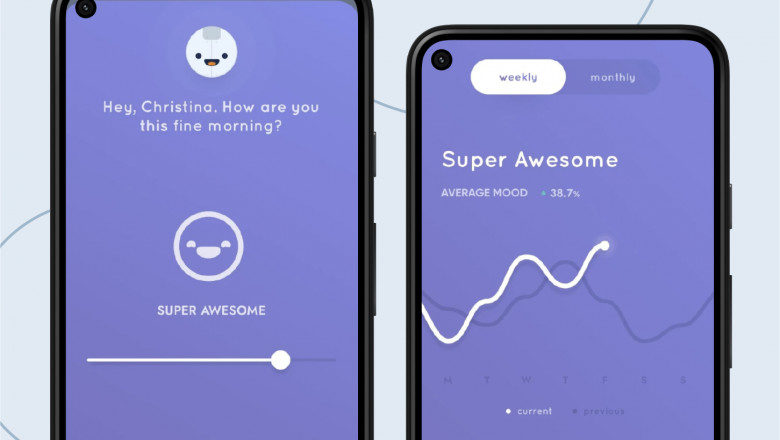
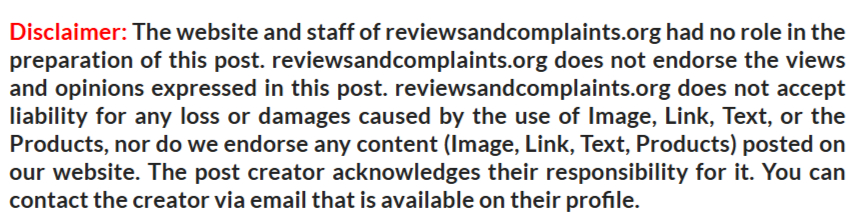

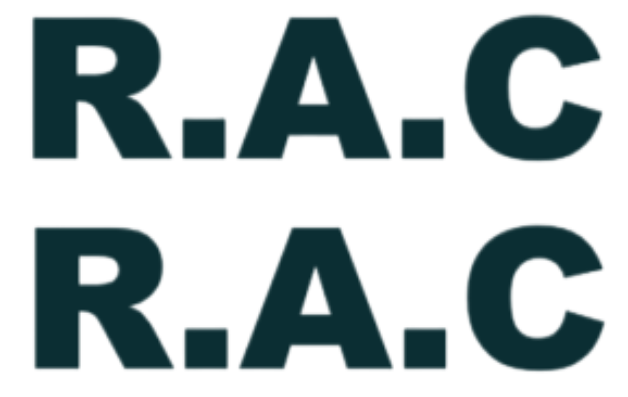










Comments
0 comment